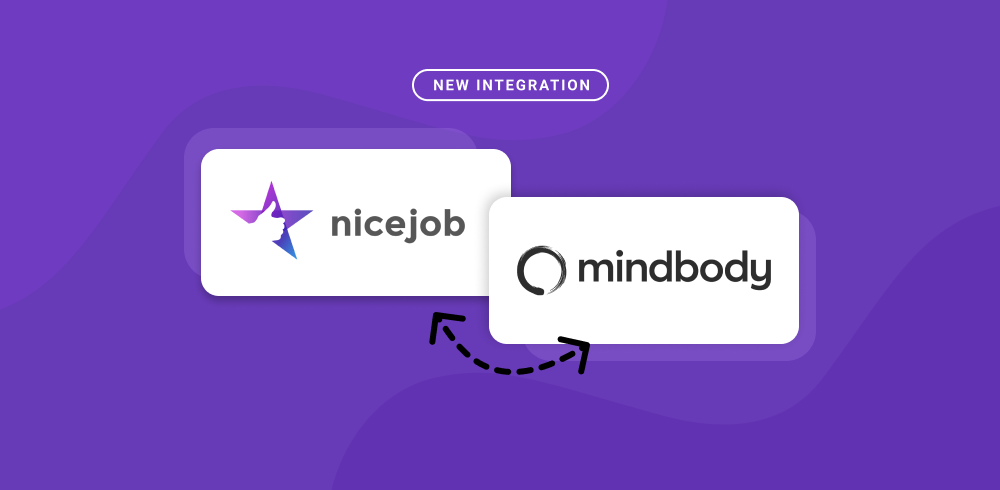An Easy Guide to Google Business Profile: Account Setup & Optimization
Google My Business, or GMB, as we all know it, is now called Google Business Profile.
Google claims it changed the name change to "keep things simple"; but does the name change imply changes in its features as well? And what does this mean for your company and online search rankings?
In this post, we'll explain the key differences between GMB and Google Business Profile, the benefits of having a business profile, how to set it up, and how to optimize it for better results. Let's begin!
What is a Google Business Profile?
Around 97% of people learn more about a local company online than anywhere else, and Google Business Profile enables you to manage how your business is displayed online across Google products like search and Maps.
Whether you own a local company catering to customers at a specific location or provide services across a designated area, your business profile can help people find you. It makes it easier for potential customers to discover the goods and services you offer and get in touch with you. Additionally, businesses verified on Google are considered more reliable, reputable and are backed up with Google reviews.
(Note: If you've noticed you Google reviews are not showing up, fear not — there's a solution!)
What’s new about your Business Profile?
The name change is Google's attempt to keep things simple by retiring the Google My Business app and making business profile management accessible directly through Google search, Maps, and other related products. All businesses that create a business profile on Google can complete their setup on the search and Maps app itself.
While the ability to edit your business profile information from search has existed for some time, you can now also modify details like your address and hours, respond to Google reviews (as well as report fake ones), and resolve other issues directly on the Maps or search apps.
Some other new features include:
- The ability to create and verify your Google Business Profile directly in Google search and Google Maps
- The launch of call history in the US and Canada
- The ability to send messages directly from Google search
- The ability to control message read receipts in Google search and Maps
What are the benefits of Google Business Profile?
Google Business Profile is a crucial marketing tool in today's digital age. It helps your business grow through interactions with your target audience and provides valuable information to your current and potential customers.
So remember to regularly update your business hours, website, phone number, and location, and post images of your business and its products and services. You can also use the mobile app to keep a check on your online presence. Users are more likely to trust and use your services if you're verified by Google.
Optimizing GBP also generates more leads for your business. Searches with the phrases "near me" or "close by" have increased by more than 900% over two years, which means people are constantly looking for local businesses.
When it comes to local searches, Google prioritizes showing Google Business Profiles, which is why it's essential to make and maintain your profile. Without it, customers are likely to find and contact competitors who've set up their profiles. Additionally, customer reviews are important, so make sure to check and respond to feedback and queries on Google search.
Through all of this, Google Business Profile can really help boost your rankings in search results and help more people find you. Not to mention, it is free!
How to set up Google Business Profile
Now that you're aware of the benefits of using Google Business Profile, let's create and set up your account.
First, visit google.com/business and click on the "Manage Now" button. You'll need to log in with your Google account; if you don't have one, you can create a free account.
Step 1: Enter your business name
Create or claim your GBP using your correct business name. There may already be an existing profile for your business since Google often creates “unclaimed” profiles when they have enough information to know that a company exists. If this is the case, Google will first ask you to look up your unclaimed profile before creating a new listing. Claiming your business profile involves the same steps as making a new one.
Sherry Bonelli is a Google Business Profile Platinum Product Expert and a nationally recognized local SEO expert and digital marketing professional. On her episode about Google Business Profiles on the NiceJob podcast, she said:
“You need to set up your listing correctly, because if you don't, your listing is likely going to get suspended. And if it gets suspended, it means either A, your listing will still show up, but you won't be able to change anything in it, and you'll see a big suspended notice right in your dashboard, or B, be taken off completely, and you are nowhere to be found.”
Step 2: Enter your business location
Entering your business address is one of the most important steps, so Google can verify that your business exists. Your company's location also plays a prominent role in influencing local search results for GBP and, hence, how close to the top you rank when users search for related businesses near them.
Note that your address cannot be a post office box or mailbox in a storefront, and you can only have one business per residence.
And don't worry if your business has more than one location. You can add multiple locations to your Google Business Profile.
Step 3: Choose your service area
Here you choose whether you serve customers at your storefront or provide services from home or if you deliver and provide services door-to-door, etc. You can choose to set up a mile radius around your address, a specific city or state, or even a group of zip codes. This tells Google where you operate, so they know where to display your business listing in online searches.
Step 4: Choose your primary business category
Choosing your primary category is very important because it impacts how high and for what searches your business ranks. You can pick up to ten categories, including the primary category.
The more relevant your chosen categories are, the more likely your business will show up on Google searches, so make sure to select accurate and relevant categories.
Step 5: Add your phone number and website
GBP tracks the number of phone calls and website clicks, so make sure your information is accurate here. It is optional to fill in these fields, but without them, you limit the options for potential customers to contact you directly from search, decreasing your lead generation.
If you don't have a website, you can create one using Google's website builder. However, its design and functionality are very basic, and there's no customer support to help you enhance the website. At NiceJob, we offer websites for small businesses owners and guarantee an increase in lead generation by at least 10% within three months!
Step 6: Verify your local listing
In order to manage your business information and optimize GBP, you must first verify your business listing. All you have to do is request a postcard be sent to your business address. The postcard includes a code and instructions for submitting the code online to complete your verification.
The process helps Google ensure your information is correct and that only you, the owner or authorized manager, have access to it. Once you verify your business, your listing will show up on search and Maps, and you can collect customer reviews.
Step 7: Finish populating your listing
After sending the verification request, you can set up your business services and operating hours, add a description, and post pictures of your products and services.
Your business description should be clear, concise, and informative. Rather than keyword stuffing, focus on the services and specializations you offer that give your business a competitive edge. Your business services are simply a more detailed description of the business categories you previously chose. And for pictures, they help build character and visualization on your profile listing. Pictures also help listings rank higher. Don't forget to add pictures!
Optimizing Google Business Profile
When a customer looks up your business on Google or simply searches for keywords related to your business, you want to ensure that your page shows up on top.
To rank well on Google apps and make your Google Business Profile SEO effective, you must include as many details in your listing as possible to ensure customers have all the information they need to visit, make a purchase, contact your company or leave you reviews.
The more information about your professional service, images of your completed contracting jobs, and restaurant reviews you have, the more engagement your listing will receive and the more leads it can generate.
Plus in mid-August 2023, Google launched a new feature that gives businesses the ability to add one link per social media account to their Business Profile. The social media platforms that this launch supports are:
- YouTube
- TikTok
- Twitter (now X)
The best way to improve your ranking is to go over the steps to set up your business profile and claim and verify your business. The same way you would for Apple Business Connect.
You can also look at how Google ranks local results and strategically fill in your business details to stand out to users, or check out our detailed guide on how to optimize your business profile.