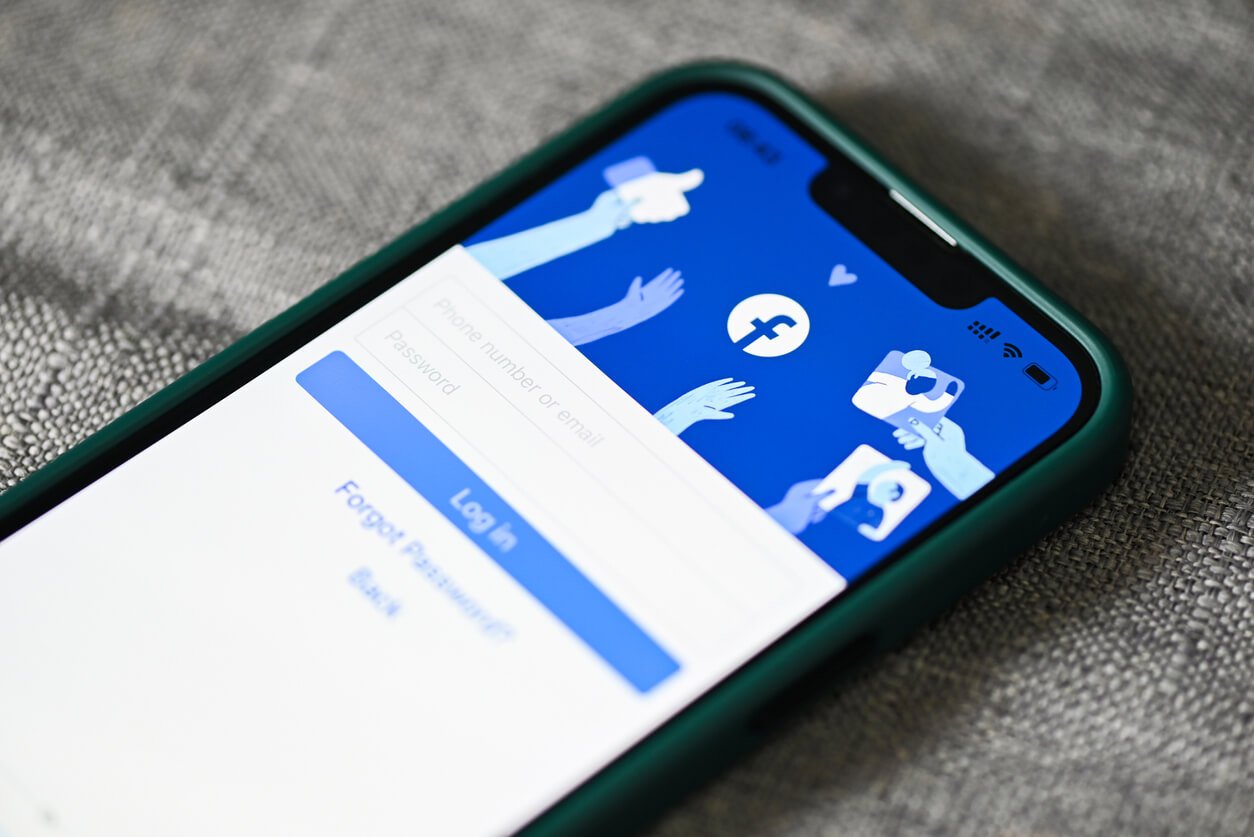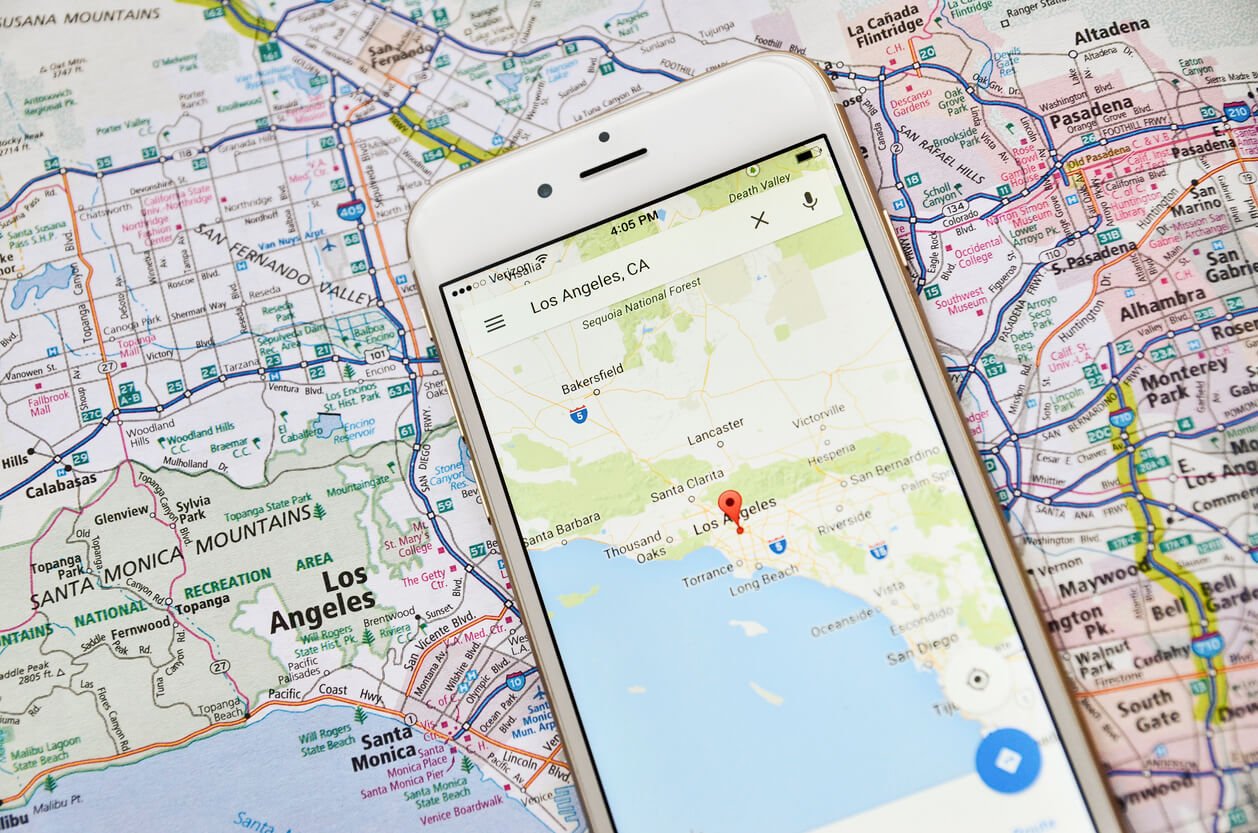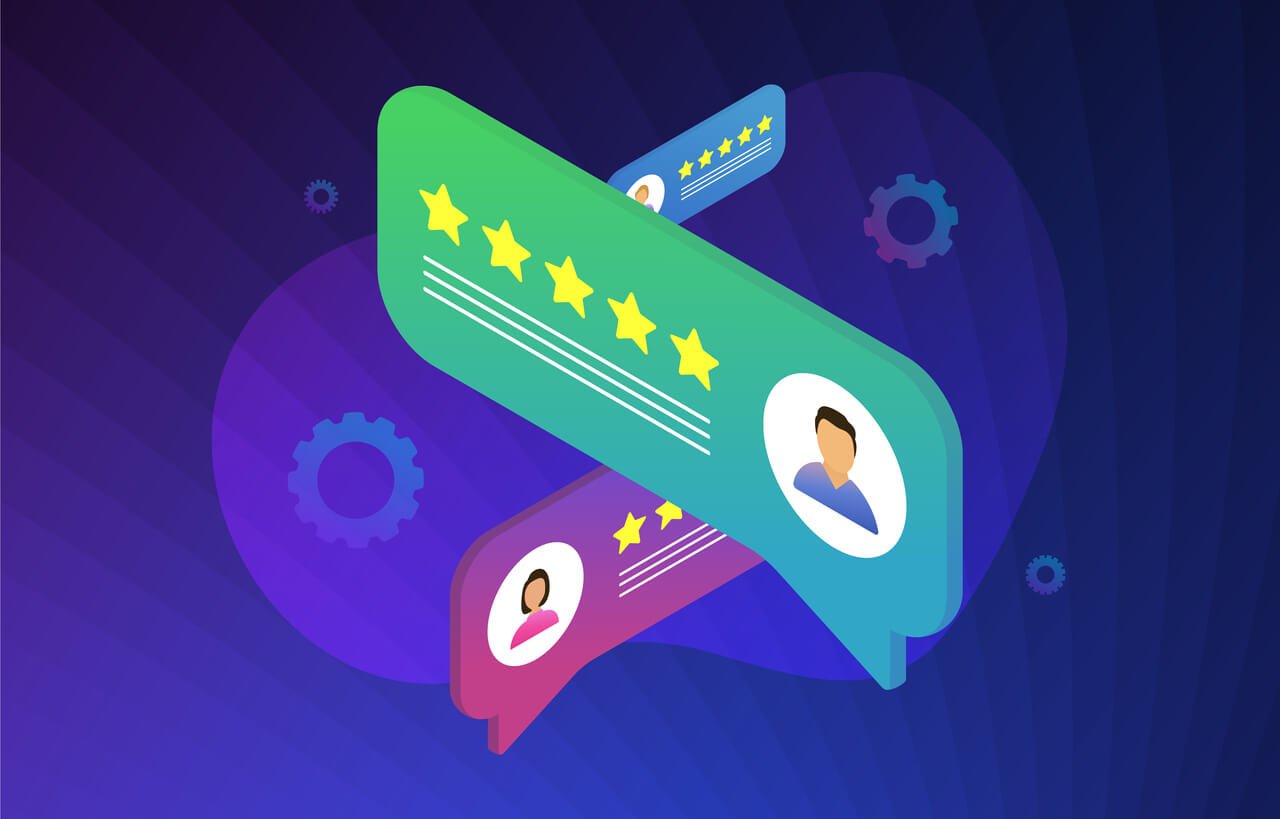How to Create & Optimize a Facebook Page: Step-by-Step Guide
How to Set Up a Facebook Business Page
Having a Facebook Business Page is vital for any business wanting to increase awareness and build their online reputation.
With ⅔ of Facebook users visiting the page of a local business at least once a week, it is one of the most likely places for current and potential customers to discover and engage with your business online.
Better yet, you can use Facebook to spread the word about your services. For example, you can advertise on Facebook to promote your business and leverage online reputation marketing for high-converting Facebook ads.
Did you know that when one of your customers recommends your services on Facebook, all of their personal connections can see that glowing recommendation?
Get this—91% of people trust an online review as much as a personal referral from a friend!
Ok, so you’re convinced, but how to get started?
Follow this simple step-by-step guide to setting up and optimizing your Facebook Business Page:
1. Create your Facebook Business Page
To create a business page you do so from your personal account.
You do need a personal Facebook account in order to create a business page. But don’t worry, your customers won’t get access to your personal account (unless you have added them as a friend of course).
Go to ‘Create’ in the top right hand of your profile and select ‘Page’, or just follow this link to begin the creation of your Facebook Business Page.
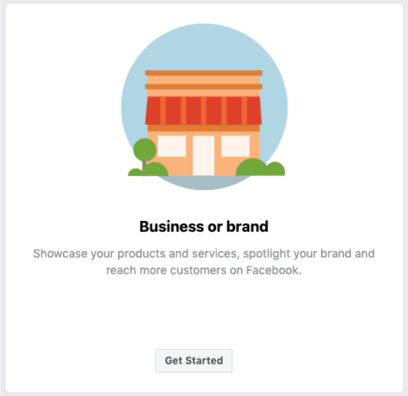
Select ‘get started’ under Business or Brand and then you will be prompted to name the page and select your business category. This is important as it tells your potential customers the industry you are in. Then fill out the address and contact info.
2. Add a profile and cover photo to your Facebook Business Page
This will be the image that accompanies your business name in search results and when you interact with users, and also appears on the top left of your Facebook Page.
We suggest uploading your business logo here if you have one, so it is easily recognisable and builds brand awareness.
If not, then go for an image that clearly shows the service your business offers.
It should be 180 x 180 pixels to ensure all the details of the image are present.
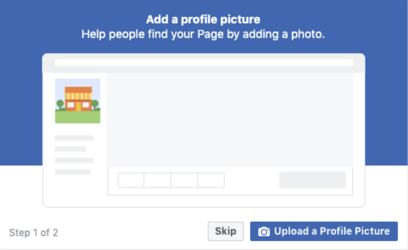
Then add a cover photo. This is an opportunity to showcase the service you offer and communicate your business personality.
We recommend a photo of a job you were particularly proud of, or instead perhaps a photo of your team so potential customers can see the people behind the business.
It will display at 820 x 312 pixels on desktop or 640 x 360 pixels on mobile. The image should be at least 400 pixels wide and 150 tall.
3. Edit your Facebook Business Page info
Next you want to fill in the details about your business: click on ‘Edit Page Info’ in the top right hand corner
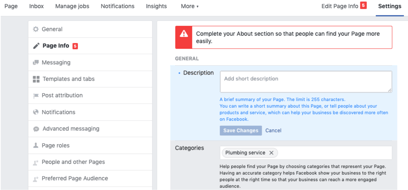
It might be tempting to come back to this, but we recommend you fill these in as much as possible straight away.
This will help your potential customers to find you as well as understand what your business offers once they get to your page.
Top tip: make sure you include key words and phrases in your short description that you think potential customers might use to search for your business. It will help you show up in the right search results.
4. Customize your Facebook Business Page username
Every Facebook page receives a unique identifier in its URL when it’s created. It will look something like this: facebook.com/YourPageName-123456789.
You can customize the latter part of the URL to make it more closely associated with your business, like your business name.
Or, if that is unavailable try your business name and location.
We recommend your business name + location, as it will make it easier to share with others, and to be found or tagged on Facebook.
To do this, click on ‘Create Page @username’ which is located under your profile photo on your Page Home.
5. Check your privacy settings
You can view and edit all of the access and privacy settings on your page via the Setting tab (top right).
The most important thing here is to make sure your settings allow people to find you. To do this, make sure your page setting are set to ‘published’.
The rest is very much up to you on how you would like to manage the page or have your page visitors interact with you.
6. Create your first post
This is it! Your moment to shine!
But what content to share?
The best and most engaging content tells your visitor who you are as a business and why they should book with you.
We suggest posting photos of your team, the work you have done, or better yet your customer reviews. All of these options showcase what you have to offer and why they should stick around on your page.
Here's an example of a review posted to our Facebook Business page, or you can find more examples of how to social media to impress your customers, here.

7. Invite friends and customers to like your Facebook page
Start by building a network of page followers that you know. This will increase the visibility of your page and encourage new visitors and potential customers to visit your page too!

The more likes you have of your Facebook Business Page, the more visibility your Facebook Page will get and the easier it will be to get Facebook recommendations.
8. Optimize your Facebook Business page
There are a number of great ways you can optimize your Facebook Business page and make the most of the features available. This will help build your online reputation and drive sales:
* Add a call-to-action button to your page e.g. contact or book a service: This is a fantastic way to get more leads directly from your page, making it really easy for the visitor to make a booking with you, or contact you directly. There are lots of options to choose from that work best for your business including:
- Make a booking with you
- Contact you
- Learn more about your business
- Shop with you
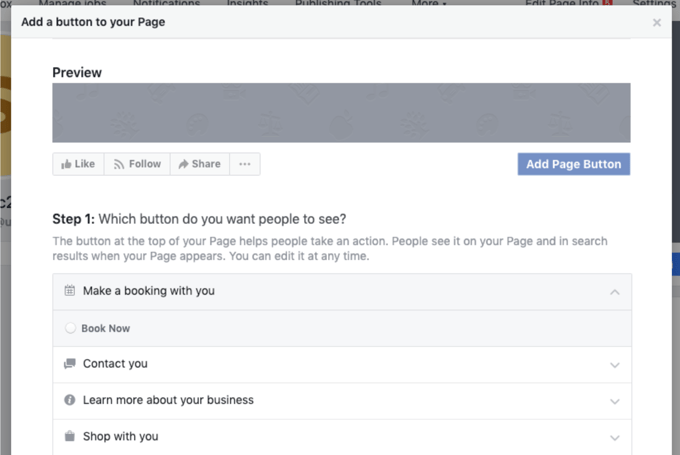
* Automate your reviews to post to social media
Through NiceJob, you can set your reviews to auto-share to social media.
This automation feature not only frees up your time, but it ensures you are always having up-to-date and valuable content posted on your page.
* Pinning posts to the top of your business page
Do you have particularly important information you want to share, an announcement you want to make, or an offer to shout about?
Pinning a post keeps it visible at the top of your business page, so it’s a great way to grab the attention of your visitors.
To do this, just click on the the three dots to the right of the post you want to pin and select ‘pin to top of page’. That post will then have a blue pin icon in the top right hand corner.
 * Use Facebook Insights to understand how your page is performing
* Use Facebook Insights to understand how your page is performing
Facebook’s page insights makes it easy to gather data about how your fans are interacting with your page and the content you share.
It gives you a clear overview of what is working and what isn’t, which helps you make decisions about the content you share.
Key insights to be aware of:
- Post Reach: The number of people who saw any of your posts at least once.
- Post engagement: The number of. times people engaged with your posts through reactions, comments, shares, and clicks.
To find them just click on ‘Insights’ in the top menu on your page. If you don’t see Insights in the menu, click 'More' to reveal it.
So there you have it! Another fantastic way to get your business name out there and engage with your customer base.
If you have any questions or would like more support in getting set up, please feel free to reach out to our NiceJob support team at support@nicejob.co or message us in the blue chat bubble and we will be more than happy to help!